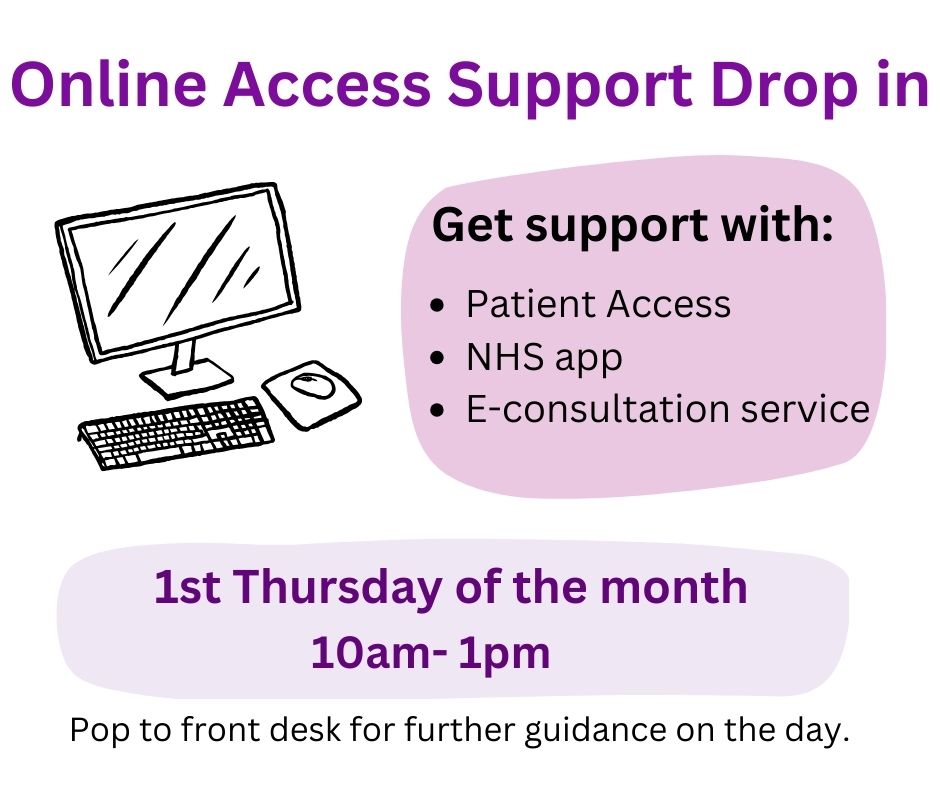Online services allow you to:
- Book, check or cancel appointments with a GP, nurse or other healthcare professional.
- Order repeat prescriptions.
- See parts of your health record, including information about consultations, medicines, vaccinations and test results.
- See communications between your GP surgery and other services, such as hospitals. Please note some hospital documents are not viewable via online access due to the type of format.
How to verify your Identity
In order to register for online services you will need to verify your identity.
This can be done by contacting the surgery at via online request with 1 form of Photographic Identification such as a passport or driving license.
Alternatively, you can visit the surgery to fill in an online access form.
The NHS app has an option to verify your identity via a video.
Instructions to sign up to Patient Access
1. Visit https://www.patientaccess.com/ If you are a new user Click ‘Register’:
2. You will then need to enter your personal details; please ensure you match the details on your medical record. Then press ‘continue’.
3. Enter you email address and create a password for yourself. Make sure this is something memorable. You have to then tick the box to accept the terms and conditions. Once you have completed this then press ‘Create Account’.
4. You will then have the option to enter a memorable word and also your mobile number. You can enter these if you like or you can skip this step by clicking ‘skip for now’ underneath the continue button.
5. Once your account is created, you will be prompted to link your account to your GP practice. Click ‘link GP practice’
6. Type in ‘the postcode for the surgery which is LS6 You need to put in our postcode which is LS6 2AF, press search, and then select Burton Croft and the press ‘continue’ at the bottom of the screen.
7. When asked if you’ve received a registration letter from your practice, click ‘Yes’. (This should have been emailed to you form an email from ‘Your Healthcare Provider’. We can also print this out for you.)
8. Enter the Linkage Key and Account ID, that are included in the email and press ‘confirm’:
9. You will then be prompted to confirm your personal details and re-enter your password that you created in Step 3.
10. Once confirmed, there should now be a message that states, ‘your GP practice is now linked to your patient access account’. Press ‘done’.